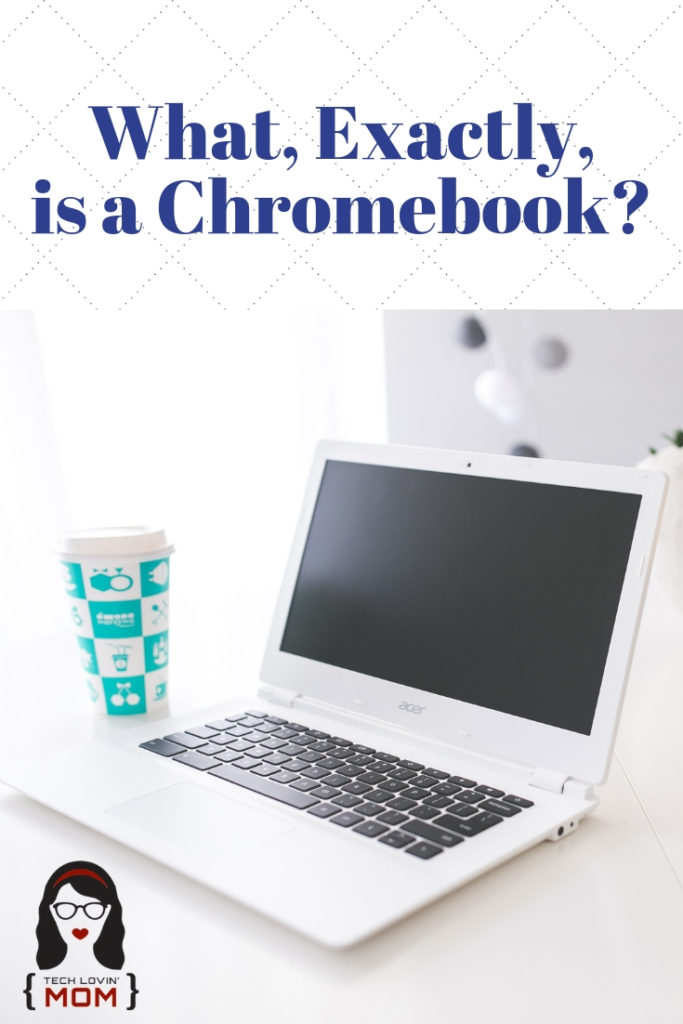What is a Chromebook? No, it is not really a laptop the way most people think of a laptop. When most people think of a laptop, they think of a Windows laptop or an Apple Macbook. A Chromebook is neither of those. It does not run Windows or the Mac operating system. Instead, they are usually a little smaller than a laptop and they run the Google Chrome operating system, Chrome OS. The Chrome operating system is designed to run almost totally in the cloud. That means everything, your files, apps, and even the desktop is stored in the cloud.
This post uses affiliate links. If you click on my links, I may receive compensation. Read my disclosure policy for more info.
Chromebooks are the number one device in schools because they are easy to use, secure and shareable. Chromebooks are available from most of the big PC companies like Dell, HP, Samsung, Acer, ASUS, etc. And they come in all different sizes and styles including entry models that are affordable. You can purchase a Chromebook that is laptop style or as a two in one where the screen can flip around and the Chromebook becomes a tablet. You can purchase them with touchscreens or without. However, because most Chromebooks will run apps from the Google Play Store, I highly suggest purchasing a Chromebook with a touchscreen.
Recommended Chromebooks

The best-rated Chromebook is, of course, the Google Pixelbook that was created especially by Google to run Chrome OS. It is a bit pricey for a Chromebook but is one of the best. (Amazon Affiliate Link)
If you want a Chromebook that is a little more affordable, Amazon has picked out three of the best in three different price ranges. You can view those here. (Amazon Affiliate Link)
One of my favorite Chromebook brands is CTL Chromebooks. I have purchased around 50 of them for the school where I work and they have been very reliable. In over three years, I have only had to send back a handful for repair when students broke them so they are also well made. Check out the CTL Chromebooks at this website: http://bit.ly/CTLChromebooks
How Chromebooks Work
Chromebooks boot up super fast, about six or seven seconds. Once the Chromebook is turned on, the only native app is Google Chrome. Everything else is made up of Chrome Web Store apps and Google Play apps. All of your documents and files are created and stored in the cloud in Google Drive. There are some great benefits to everything being stored in the cloud. All of your files, documents, and saved preferences are available on any Internet-connected computer that has Google Chrome.
Another benefit is that if the Chromebook ever dies, you do not lose all your files and documents. They are saved in the cloud. And one of the great things about Chromebooks is that you do not need to install anti-virus software. Chrome OS was designed with anti-virus security built right in.
Chromebook Specs
What kind of specs are available on Chromebooks? Since they are definitely not like laptops of old, the specs are a little different.
- RAM – Most Chromebooks come with at least 4 GB of RAM whereas, on a laptop, you might want 8 to 16 GB of RAM.
- Hard Drive Size – All Chromebooks come with at least 16 GB of hard drive space. This is usually sufficient since most everything is stored in the cloud. However, if you want to download books or have more offline capability, you might want a 32 or 64 GB hard drive.
- Battery Life – Most Chromebooks have a long battery life. They can usually go all day on one charge.
- Screen Size – The most popular size for Chromebooks is 11.6-inch screen size, but Chromebooks are available in 13, 14, and 15-inch sizes for a little more money.
While all of this sounds great, there are times that you just need a real laptop instead of a Chromebook. Chromebooks do have limitations. You cannot run software that is not available as an app. For example, you cannot run Photoshop on a Chromebook or the full version of Microsoft Office. And the screen resolution is not as good either as most do not have high-definition screens. Printing from Chromebooks can also be a headache as all printing has to go through Google’s Cloud Print Services. But if you mainly use a laptop for email and surfing the web, a Chromebook just might be the right device for you.
If your kids will be using a Chromebook, there is a right way to set them up so that you can keep them safer online. Check out this blog post for help with setting up a Chromebook for kids: https://www.techlovinmom.com/chromebook-settings-for-parents/
Have you tried a Chromebook yet? If so, do you like it and which one did you buy? Would you recommend it to others? Let us know in the comments.